Managing Your Database with Applications
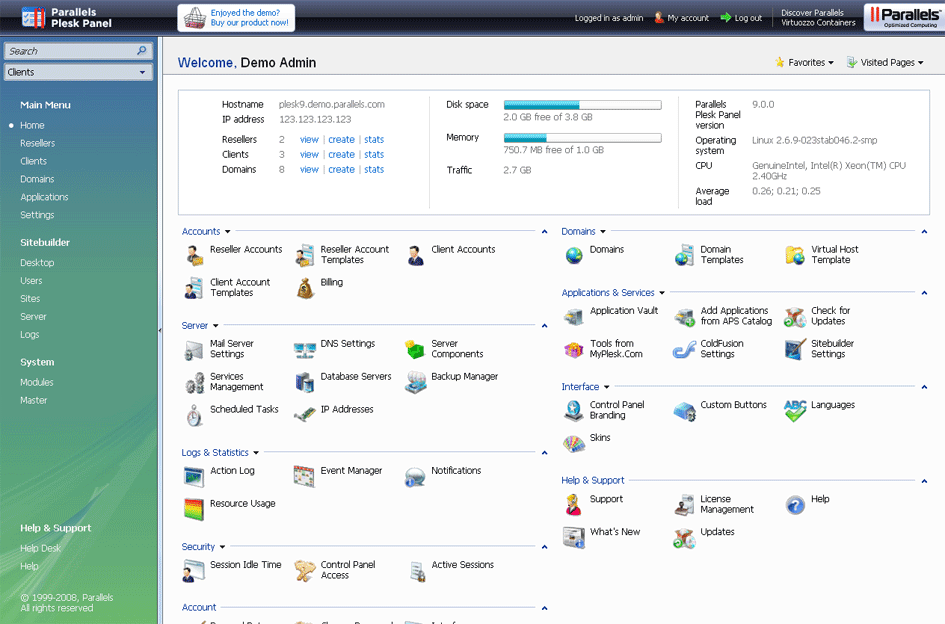
There are many applications that can be installed on your computer for managing your databases. Here are some suggested applications you may use for that purpose. These applications are supplied by third parties. Some are free and some require you to purchase a license.
The database management program (application) that you chose depends on what type of database you are connected to. All our web hosting plans offer MySQL, and MS SQL is available on our Windows hosting.
For MySQL, if you do not want to use a third-party application, you can use phpMyAdmin in cPanel or Plesk to manage your database, which can be accessed with a web browser.
Step 1: Download the Application
MySQL (cPanel or Plesk)
Download one of these applications:
- MySQL Workbench from Oracle / MySQL (free or commercial)
- EMS SQL Manager for MySQL (free or commercial)
- EMS SQL Management Studio for MySQL (commercial)
- Navicat (MySQL GUI) (commercial)
- urSQL (shareware)
The applications above are designed for managing databases. Some web development software, like Dreamweaver, can also connect to MySQL remotely. Many other applications are available and can be found by using a search engine.
MS SQL (Plesk / Windows Hosting)
- SQL Server Management Studio from Microsoft (free)
Note: It will be labeled “SQL Server 2008 Express.” - EMS SQL Manager for SQL Server (free or commercial)
- EMS SQL Management Studio for SQL Server (commercial)
- urSQL (shareware)
Many other applications are available and can be found by using a search engine.
Step 2: Whitelisting Your IP
To connect remotely, you will need to whitelist your IP address. You can get your IP address from: http://whatismyip.com
cPanel
- Login to cPanel and click the Remote MySQL icon, under Databases.
- Type in the connecting IP address, and click the Add Host button.
- All done, try connecting remotely.
Recommended Reading: How to connect to the MySQL database
Plesk – Windows Shared
Once you have it installed, your IP address will need to be whitelisted so that you can access MS SQL or MySQL remotely. Follow the directions in the article How to whitelist your IP for Windows Shared to accomplish that.
Plesk – Windows Dedicated
Once you have it installed, your IP address will need to be whitelisted so that you can access MS SQL or MySQL remotely. Follow the directions in the article How to Whitelist Your IP – Windows Dedicated to accomplish that.
Step 3: Connecting
How you connect will depend on which program you pick. The website where you downloaded the applications should have instructions on how to connect and use their application.