How to Whitelist Your IP – Windows Shared
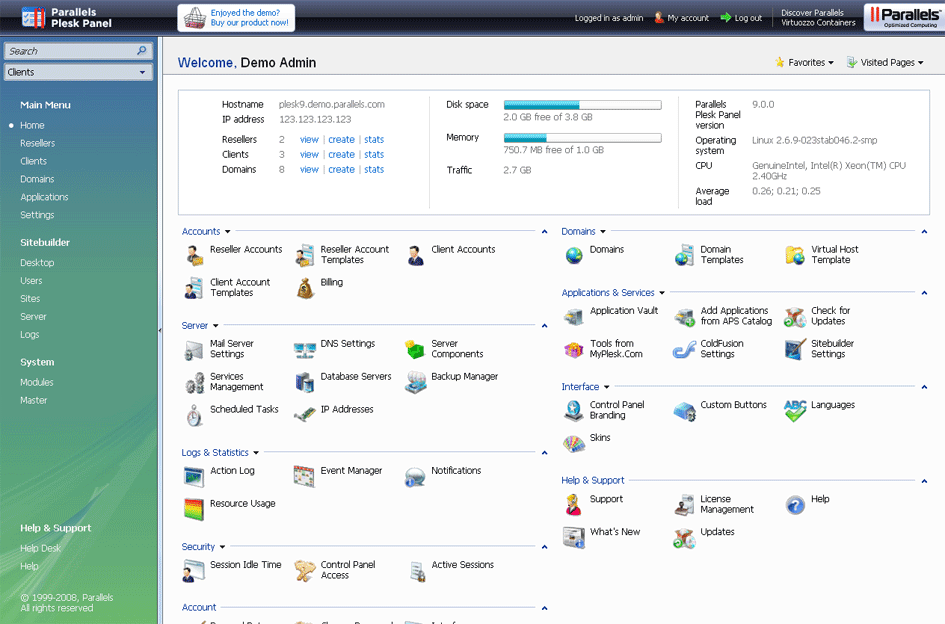
How to white list your IP for Remote Database Access
You will need to whitelist your IP on the server if you want to remotely manage your databases with software such as Microsoft Server Management Studio Express.
- Login to Plesk.
- Click Websites & Domains tab at the top.
- Click SQL Whitelist Beta? icon (last icon seen).
- Click Add IP, select service and type IP; Click OK.
-or-
Click Add my IP then select service.
Note: You must input an IP address. Plesk does not allow for wildcard whitelisting. If you have a dynamic IP address that changes periodically, you will need to re-whitelist your IP every time your IP changes.
How can I find out my computers IP address?
Simple, just go to http://whatismyip.com
I enabled remote access, now what?
You will need a third party application to access MySQL remotely. Some are free and some cost money. For a list of applications, you may want to visit our page on:
How many IP addresses may I add to the SQL Whitelist Beta?
Six (6) IP addresses.
Can I add 6 IP addresses for each service?
No, you will be able to add just 6 total ip addresses for any of the two available services.