Fix Windows 10 install stuck at “Getting Ready”
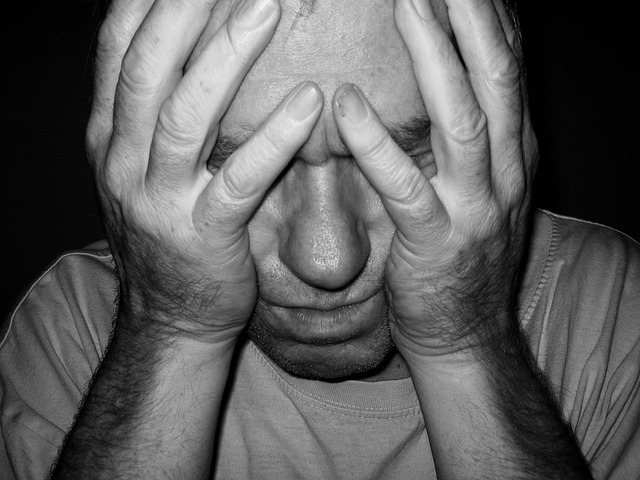
If you ever see a Windows 10 install getting stuck at “Getting Ready”–the issue could be caused by various factors. Below are some tips to help you fix this issue along with other tips for other kinds of installation related errors.
1. UEFI booted installation — disable secure boot and enable “Legacy Booting”. When you insert the USB or DVD installation, make sure to select “legacy boot option in boot devices list of your laptop or desktop”. If you see HP, Dell or other logos when you are booting up Windows 10 instead of the Win10 logo, that is a sign something is off (this only applies to clean install, if you are upgrading–you may still see the logo of your computer manufacturer.) The UEFI bootloader–booting up your USB installer is the culprit of the installation getting stuck in that “Getting ready”. If you ever shut it down when it is stuck in that “getting ready”, you will see that installation has failed error and to restart installation again. Once you ensure that legacy booting is enabled in BIOS, you need to hit ESC or F9,F12 or whatever key shows you the boot devices list so that you can select the regular legacy boot and not the UEFI boot option for your thumb drive.
2. If your Windows 10 install gets stuck on “Getting Updates”–it may actually be using a slow internet and not stuck at all. Make sure you are using a fast internet or you could always just install without the “Get updates” option during the upgrade installation.
3. If you get other installation errors, make sure to disconnect all peripherals aside from mouse and keyboard.
4. Instead of using the Windows Update service inside Windows got upgrade from Windows 7, 8 or 8.1 to 10. You could just download the Media Creation Tool found here https://www.microsoft.com/en-gb/software-download/windows10ISO
5. If the Media creation tool is not working for you, it usually means your USB flash drive may not have enough space on it. You can try running the media creation tool in admin mode by right clicking and clicking on “Run as Administrator”. Make sure your thumb drive is not locked. Try a different flash drive if it still keeps failing at writing to the USB after it has downloaded the Win10 ISO. Make sure to choose the right version for your system architecture, most new systems will be 64 bit.
6. If after you install Windows 10 and it gets stuck on “Working on it”– Go to control panel and then Windows Update. Click on check “check for updates”. Let it take however long it wants for the update, and it should show you the upgrade option.